GEOG5870/1M: Web-based GIS A course on web-based mapping
Linux: Dialog-Plus
You have experience using the dialogplus.leeds.ac.uk already. This is where we have been hosting our webpages. For this task, we are going to access dialogplus using PuTTY (or a similar application if you prefer) to practice our newly acquired Linux skills. PuTTY allows you to interact with a remote computer via a command prompt. A copy of PuTTY can be downloaded from here if you do not have a copy. It doesn't need installing; you can just run it by double-clicking it (if you are working on a University machine, PuTTY can be accessed from the start menu).
In this task you are required to:
- Connect to the VPN (only if you are not on campus)
- Connect to dialogplus using the PuTTY software
- Check your personal directory on the web server
- Check which version of Apache dialogplus is running
- If you are not working on campus, you will need to first connect to the VPN before you can access dialogplus using PuTTY. Instructions on how to do this can be found here.
- Once connected to the VPN, open PuTTY and connect to the dialogplus server using your log on credentials. In the box marked 'Host Name (or IP address)' you should type 'dialogplus.leeds.ac.uk', and for Connection type, select 'SSH', the port is 22.
- Click open and you will be prompted for your username and password. As the Dialogplus server is running Linux, you can navigate your directories with Linux commands (cd, ls)
- List the contents of your current directory and you should see your web directory.
- Practice navigating through the your existing folders with the cd command.
- Use the 'httpd -v' command to check which version of Apache is running.
- Use
exitto exit PuTTY and close the connection.
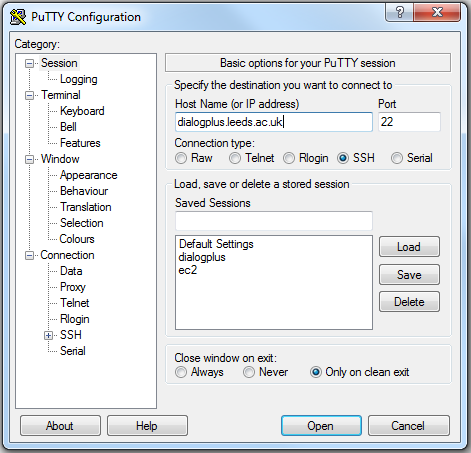
[ Next: Index for this Unit ]