Integrated Development Environments (IDEs)
This practical will point you in the direction of some tutorials introducing Integrated Development Environments.
There are two main free IDEs people use for Java programming: Eclipse and Netbeans. They both have their pros and cons, so you probably want to at least get a feel for both of them. In particular, both have plugins that allow you to code for specific platforms. So, for example, there are plugins for ArcGIS programming. In general, people will supply plugins for both Netbeans and Eclipse, but if you go to a site associated with any given programming project, you should rapidly pick up on which is the preferred option that's had the most investment -- it's usually the IDE used by the development team.
Here we present you with enough info to get you started with either IDE. In both cases, first work out if the software is installed on your machine by going to the "Start" button on Windows, and typing the name of the software in to search for it. If the software isn't installed on your machine, you can install it from here: Netbeans (you probably want the Java SE version to start with); Eclipse (you probably want the Eclipse Standard version to start with).
Eclipse
When you open Eclipse, you should see the following introductory screen:

(If you don't, you can get to it by clicking on the menus: Help --> Welcome)
This has all the resources on it you need to get started with Eclipse (mouse-over the icons). We'd recommend working through the "Hello World" tutorial.
Once you understand how to create a project, the simplest way to get pre-existing code into a project if it is just a few files is to create blank class files with the same names in a new project, and cut and paste your old code into them.
If you want to keep your files in the standard package hierarchy rather than Eclipse project folders, or you want to add additional files to a project, you can find a short tutorial on adding files to a project here.
The main issue with working with Eclipse is backing up and importing code to/from other machines you may have. You can find advice on Eclipse project management and other issues here.
Netbeans
When you open Netbeans, you should see the following introductory screen:
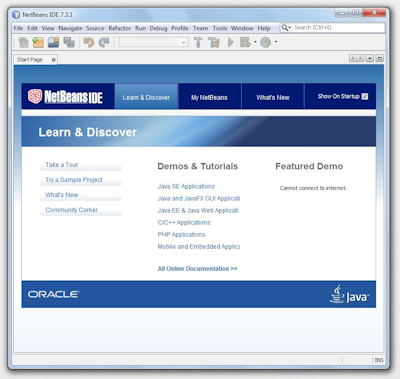
(If you don't, you can get to it by clicking on the menus: Help --> Start Page)
This has all the resources on it you need to get started with Netbeans. We'd recommend working through the "Hello World" tutorial. You can find this by going to the Tutorials and Demos area and following the Java SE Applications link. On the webpage that opens, you'll find a link to the Java Quickstart tutorial which walks you though the basics / Hello World.
Once you understand how to create a project, the simplest way to get pre-existing code into a project if it is just a few files is to create blank class files with the same names in a new project, and cut and paste your old code into them.
The main issue with working with Netbeans is backing up and importing code to/from other machines you may have. You can find advice on this Oracle webpage.